Getting started
Generate API keys and make a first API call.
Not a developer? Check out our plugins.
Step 1. Log in to Dojo Developer Portal
To get started, log in to Dojo Developer Portal. You need to have a Dojo account.
- If you are a merchant, use
team membersto invite your developer to start the integration. - If you are a developer, contact your merchant to receive an invite to register.
- If you are a partner, reach out to Dojo support.
Step 2. Generate your API keys
To submit payments, you'll be making API requests that are authenticated with an API key.
To generate your API keys, go to Developer Portal > API keys and select + Create new key. To copy the API key, click on it.
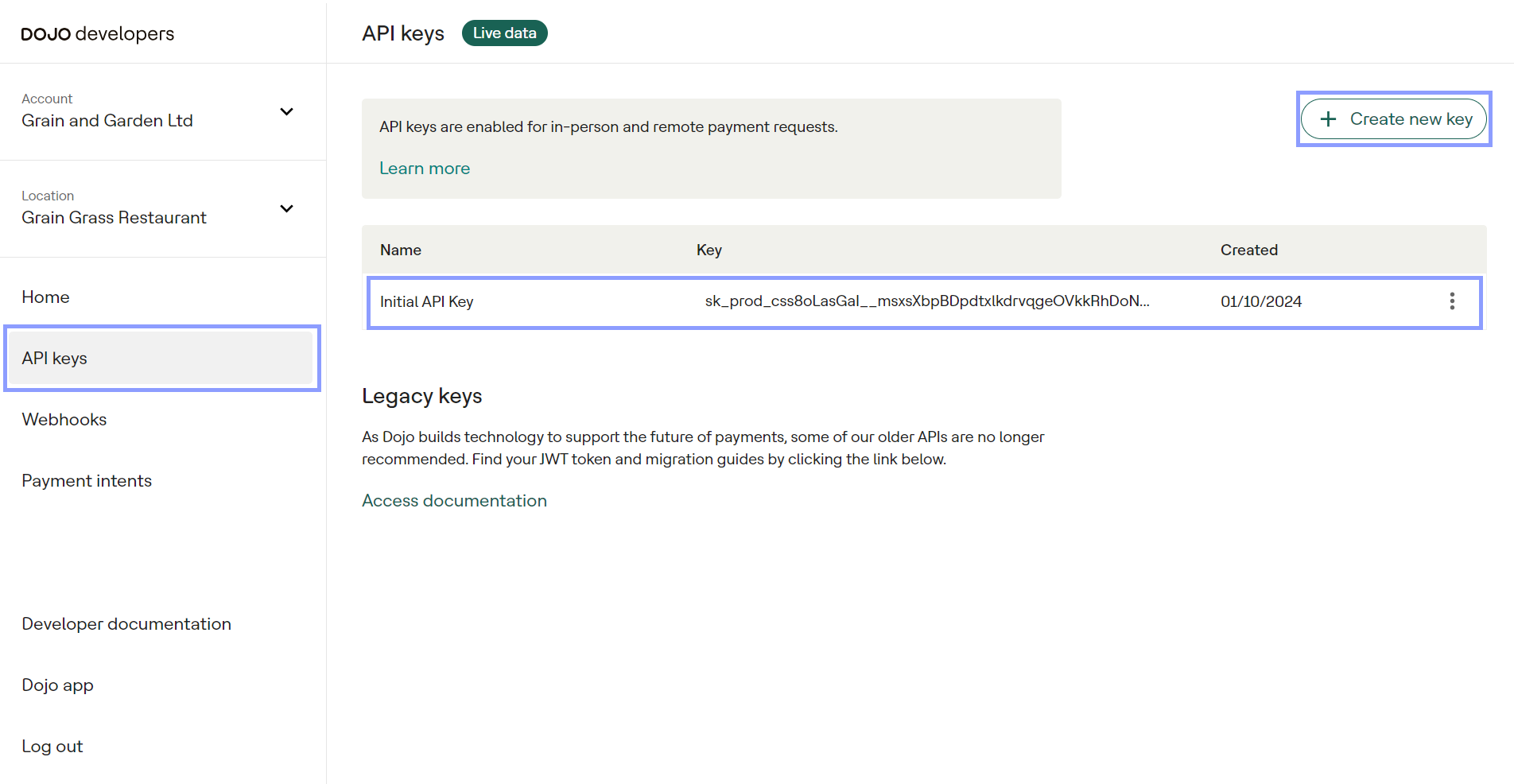
Store your API key securely in your system, as you would store any other password. If your API key is compromised, you need to generate a new one and replace a compromised key. Don't forget to delete a compromised key after all.
Step 3. Make a test API call
To verify that your key is working correctly, let's create a test API call.
Copy the code below, replace the API key with your test API key (with the prefix sk_sandbox_), and run the code.
- cURL
- PowerShell
- Python
- C#
- PHP
loading...
loading...
loading...
loading...
loading...
If your account is set up correctly, you receive a response ⦿ 200 OK.
Step 4. Check the result
After receiving the request, Dojo creates a payment intent and returns its unique id:
{
"id": "pi_sandbox_RBMHTJ4fIkmSppDILZVCGw",
...
}
Use this id to create a link in the following format:
https://pay.dojo.tech/checkout/{id}
Follow the link to see the result.
Next steps
You're now ready to start building your payment integration. You can integrate with our API in several ways, for a detailed integration guide, select an option below.
If you're not sure where to start, we recommend you visit the payment intents documentation.
Payment intent The first thing any integration starts with.
Checkout Page A prebuilt payment page for accepting payments on your website.
Payment Links Links that you send to your customer and accept payments without a website.
Components Our ready-made JavaScript components that you can combine with your own components.