Developer Portal
Find out more about the Dojo Developer Portal and how you can use it.
The Developer Portal contains a set of tools that developers can use to manage their integrations with our Dojo APIs, including API keys and WebHooks.
Login to Dojo Developer Portal
To get started using the Dojo Developer Portal, you'll first need a Dojo account. If you don't have an account, sign up now.
Sandbox and production environments
You can choose between two environments on the Developer Portal:
-
Test mode — This is a sandbox environment that allows you to safely test integrations before using them in production. In this mode, you don’t modify your live data. Use test mode to develop your integration.
-
Live mode — This is the production environment that gives you access to the real data. Use this mode when you’re ready to launch your integration.
To switch between the two modes, use the toggle in the left menu.
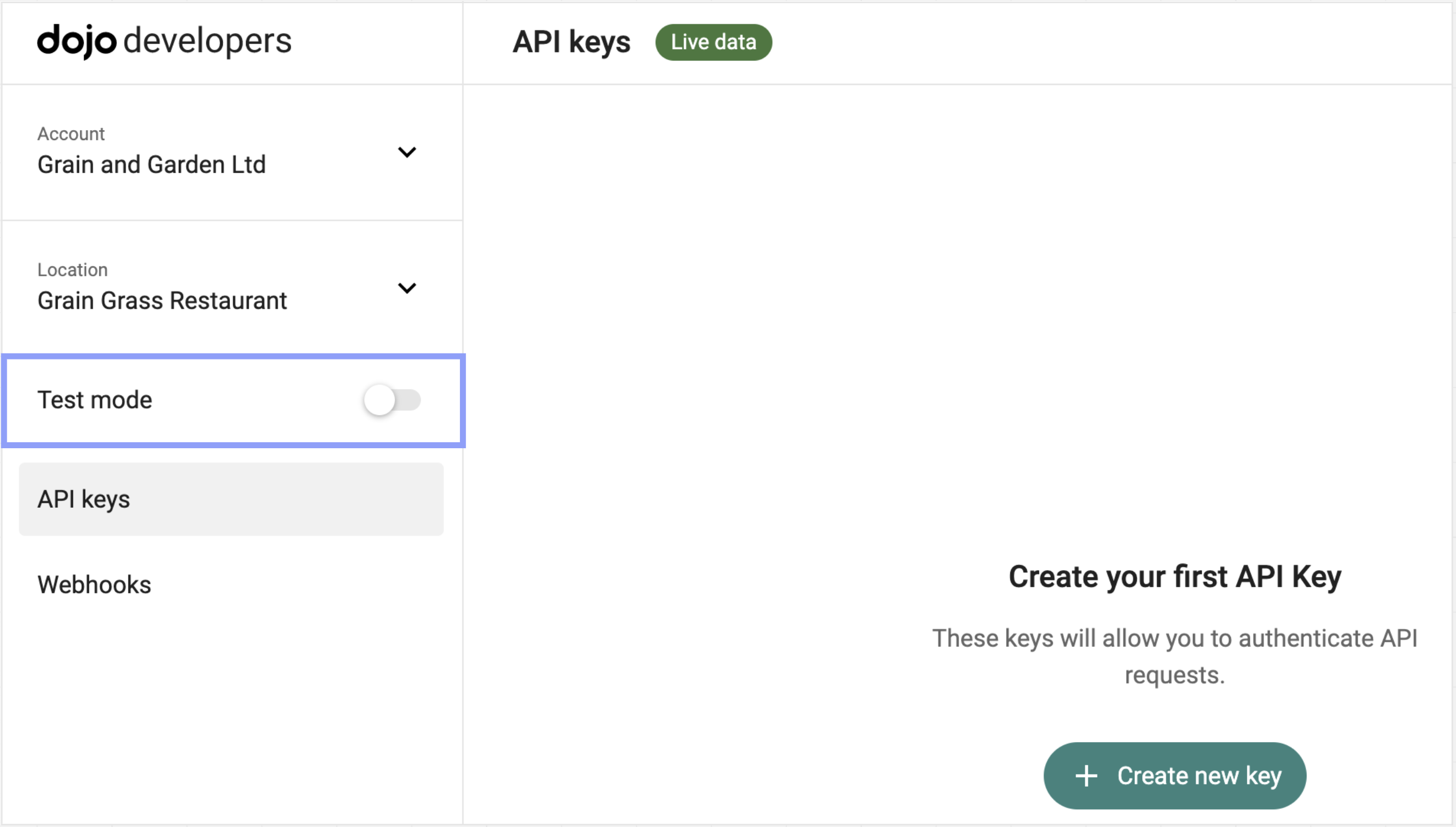
Account structure
With Dojo, you have a single company account, and one or more sub-accounts called location accounts.
-
Company account — This represents your business entity with us, and holds all your location accounts.
-
Location accounts — This represent your unique point of sale, like a shop or café.
Each location account has two keys: a secret key for the sandbox environment and a secret key for the production environment. You can find your keys in the Developer Portal. Learn how to manage your API keys.
To view data related to a specific location account, select the drop-down menu in the top left and choose a location account.
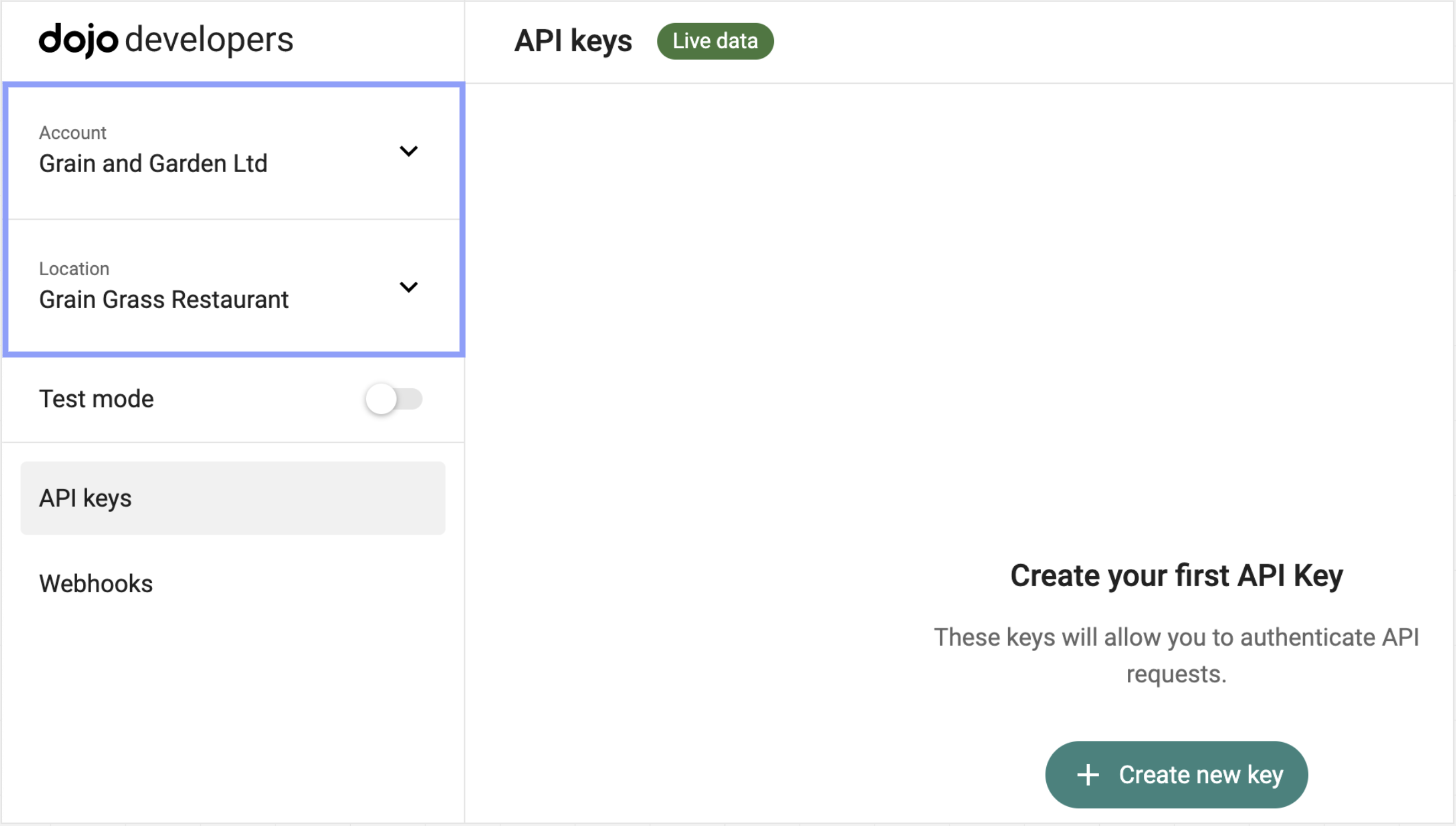
API keys
You can create or manage API keys in the Developer Portal.
If your company account has different location accounts, make sure you have selected the correct one before creating the key.
When you first log in to the Developer Portal, you'll notice an API key already created, named Initial API Key. This key is provided for your convenience, so you don't need to generate one manually. It has access to the Dojo API, but is only enabled for the products your account is approved for. You can perform any API request related to those products, just like any key you generate yourself.
If you want to use Online Checkout, go to the Developer Portal, select Account activation from the sidebar, and follow the instructions on the page. More information here.
To generate your API keys, go to Developer Portal > API keys and select + Create new key. To copy the API key, click on it.
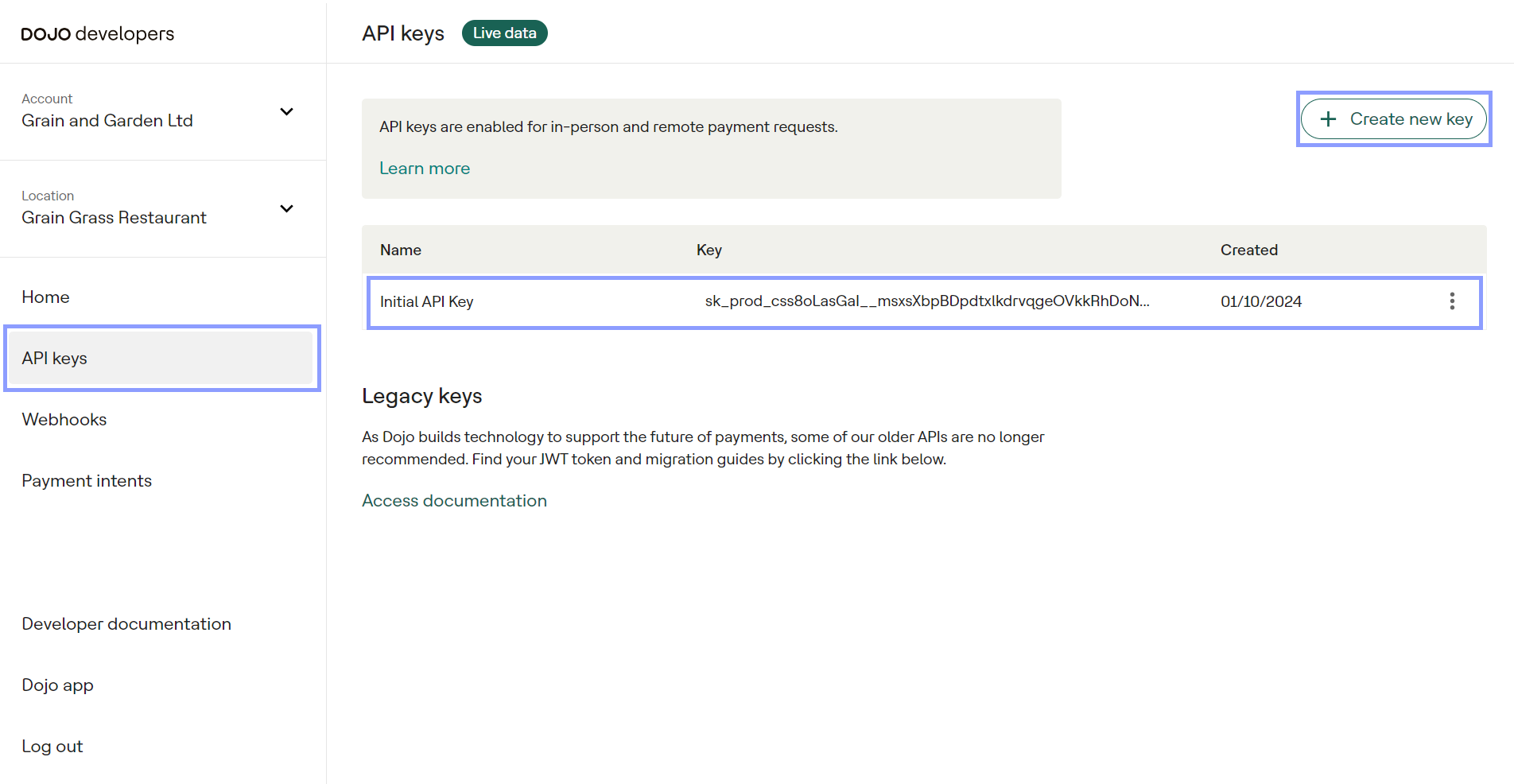
Store your API key securely in your system, as you would store any other password. If your API key is compromised, you need to generate a new one and replace a compromised key. Don't forget to delete a compromised key after all.
WebHooks
You can manage WebHooks in the Developer Portal, using the following instructions. You also can manage WebHooks directly, using our API.
Create a new webhook
-
Go to Developer Portal > Webhooks and select +Add endpoint.
-
Enter your endpoint URL and select the events you want to subscribe to.
-
Click Add endpoint.
Edit, or delete an existing webhook
To edit or delete a WebHook, click the three dots next it and select the relevant option.